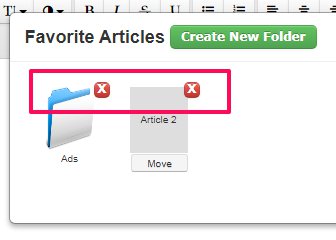Managing Favorites: Native Version
Adding Articles to Favorites
If you want to save specific Native Version articles for convenient use in all issues, simply click on the Star Icon available in each article thumbnail section.
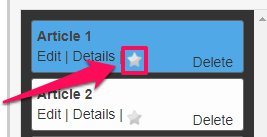
Once selected the Star icon will go Yellow and the selected article will be added to the Favorite Articles section.
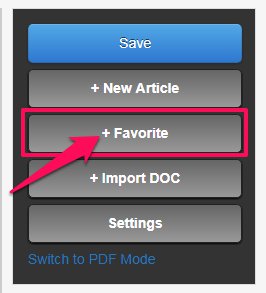
To view or work with your saved articles, simply click on the Favorite button.
In the Favorite Articles pop-up, you will now see all the articles that you have saved.

To add one of these saved article to your issue, simply click on the article thumbnail and then confirm you would like to add it to your issue.
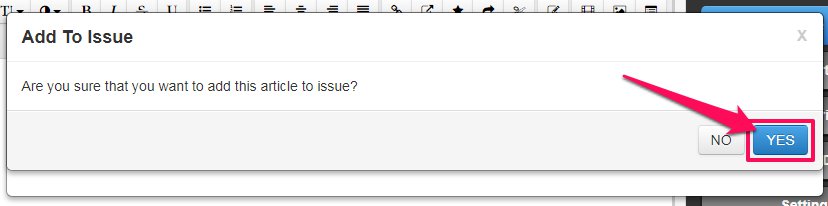
How to Create Folders
If you would like to organise your saved articles in to specific folders, go to the Favorite Article and click on the Create New Folder button at the top of the Favorite Articles pop-up.
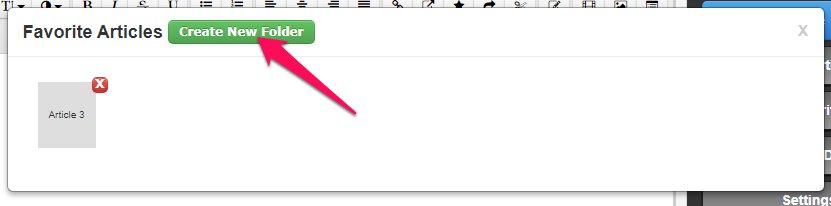
Give your Folder a Name and click on Create.
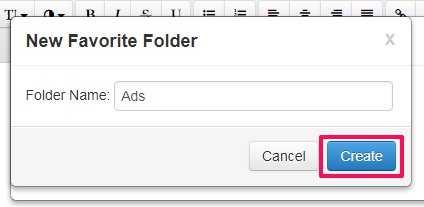
Once done, your new folder will appear in the Favorite Articles pop-up, like the example below.
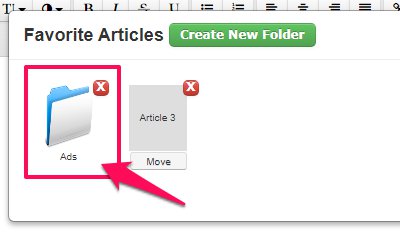
Adding Saved Articles in to Folders
Once your Folder is ready, you can move any saved article in to the folder. To do this, click on the Move button below a specific article you would like to move.

A new pop-up will appear. From the Folder dropdown select the Folder you would like to move the article to and then click on Move.
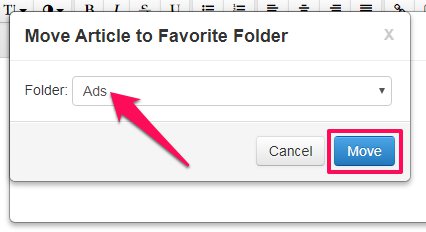
This article will now be found in the new folder that you just created.
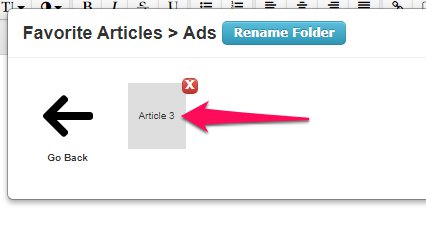
How to Delete Saved Articles or Folders
If there are saved articles or folders that you no longer need, you can delete them by simply clicking on the red X icon that appears in the top-right corner of each saved article or folder.