Masthead Insertion & Page Numbering: Account Level
The Masthead & Page numbering feature can be enabled on three levels.
Level 1: Account Settings
The Account level settings are considered the Parent settings for the Masthead and Page numbering feature. This means that every issue that you create will automatically inherit these settings by default, unless you customize the settings on either the issue level or page level. To enable this feature:
Click on Accounts Settings (Gear icon) in the top-right corner of your MagCast dashboard.

In your Account Settings pop-up, you will find the Master Settings for the Masthead and Page Numbering feature.
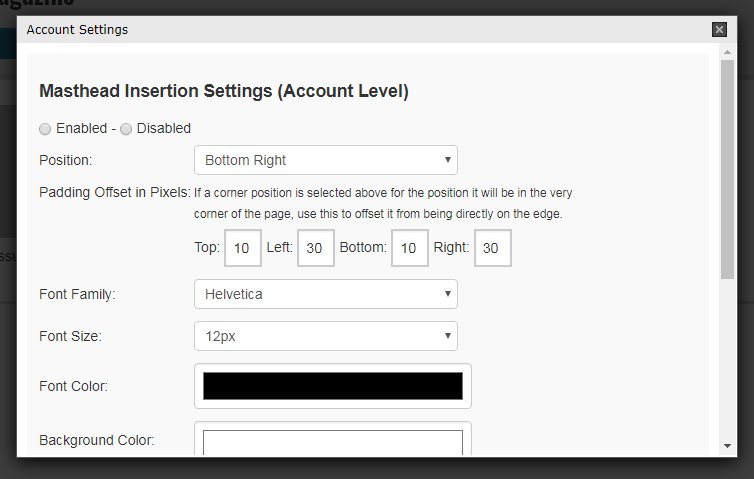
Simply click on Enabled , then update the settings that follow with your preferences:

- Position
From the dropdown, select where you would like the Masthead and Page numbers positioned on the issue page. You can choose from:Bottom Right | Bottom Left | Bottom Center
Top Right | Top Left | Top Center
- Padding Offset in Pixels
If you find that your masthead and page number is too close to the edge of your page, you can use this offset tool to add more margin.

- Font Family
From the dropdown, choose the Font style you would like for the Masthead text.

- Font Size
From the dropdown, choose the choose the size of your text.

- Font Color
Click on the color field to open the pop-up color picker and select the Masthead text color you prefer.
- Background Color
Optional: Choose a background color for your Masthead text.

- Format of Text
With this option you can choose to either only add page numbers to all issues, or have your Magazine name and page number show. This default setting (shown below) adds your Magazine name and Page Number to every page of every issue.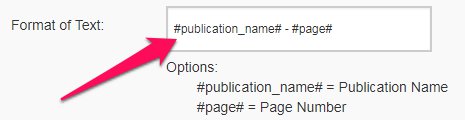
- Overwrite Child Levels
The Account level settings are also known as the Parent level. This means that when enabled, all issues and issue pages will inherit the settings that you choose in this section.
-
The Issue Level and the Page level are known as the Child Levels. These levels allow you to customize Masthead settings on an issue by issue basis, as well as a page by page basis.
-
The purpose of the Overwrite Child Levels setting gives you an option to overwrite any custom settings that you setup for any issue or page, by changing the Issue & Page levels to Inherit Parent Settings mode.


This means that all issues and pages will inherit the Master settings you chose at the Account Level. Think of this as being a ‘factory reset’ option for all issues and pages.

- Once done, simply click on Update Your Profile to save your settings.