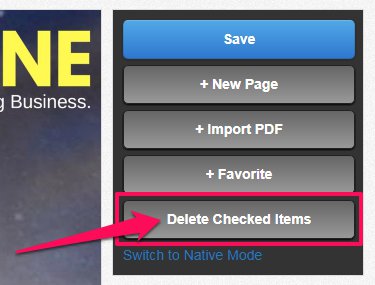Multi-page Delete Function
Creation date: 6/30/2021 7:35 PM
Updated: 6/30/2021 7:35 PM
Deleting Multiple Pages
When working with the PDF Version, at times there may be a need to delete several pages at a time. Below each issue page thumbnail you will find a checkbox.
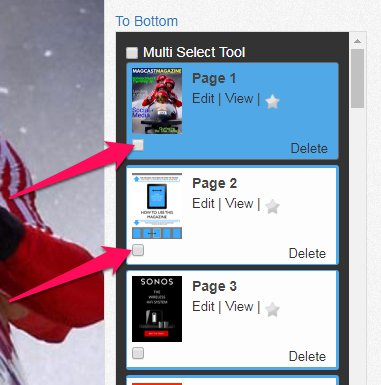
To delete multiple pages, simply check the box of all the pages you would like to delete in one go. Once selected, click on Delete Checked Items button and all selected pages will be removed from your issue.
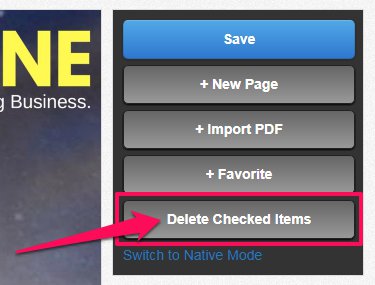
Deleting a Whole Issue
At times, you might want to delete a full issue from an issue slot. To do do this, simply open your PDF Version. In the next screen, check the Multi Select tool, which will automatically select all pages of your issue.

Once selected, click on Delete Checked Items button and all issue pages will be deleted.