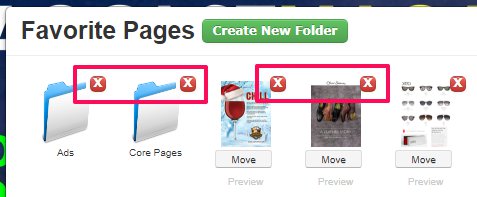Managing Favorites: PDF Version
Adding Issue Pages to Favorites
If you want to save specific issue pages for convenient use in all issues, simply click on the Star Icon available in each issue page thumbnail section.

Once selected the Star icon will go Yellow and the selected issue page will be added to the Favorite section.
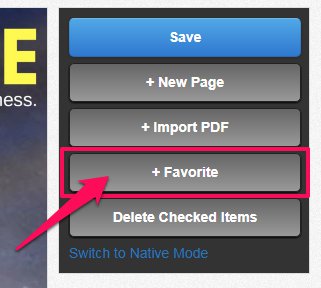
To view or work with your saved Pages, simply click on the Favorite button.
In the Favorite Pages pop-up, you will now see all the issue pages that you have saved.
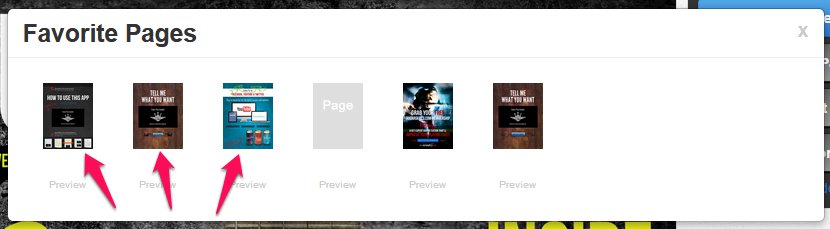
To add one of these saved pages to your issue, simply click on the page thumbnail and then confirm you would like to add it to your issue.
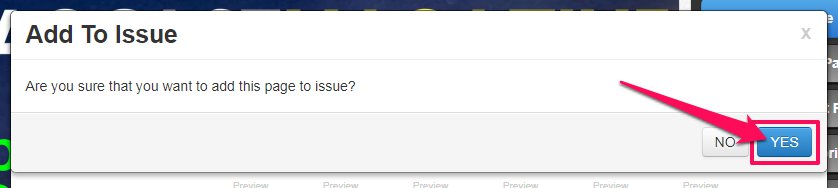
How to Create Folders
If you would like to organise your Favorites in to specific folders, go to the Favorites section and click on the Create New Folder button at the top of the Favorite Pages pop-up.
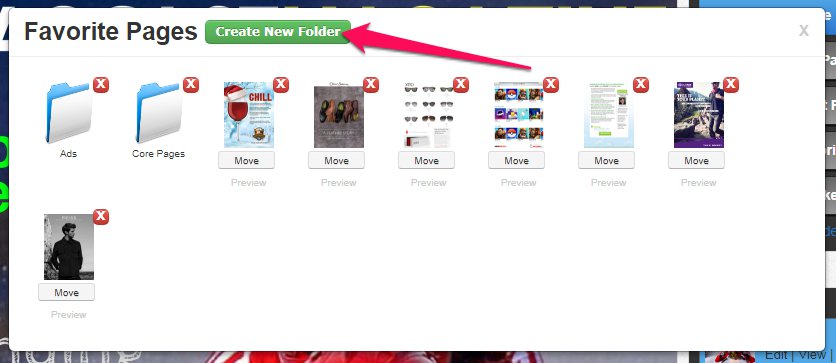
Give your Folder a Name and click on Create.
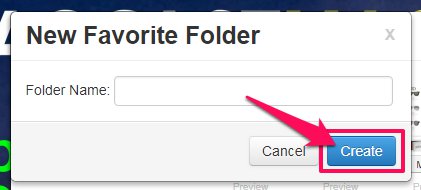
Once done, your new folder will appear in the Favorite Pages pop-up, like the examples below.
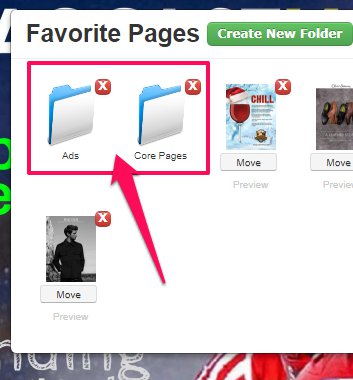
Adding Saved Pages in to Folders
Once your Folder is ready, you can move any saved pages in to the folder. To do this, click on the Move button below a specific page you would like to move.
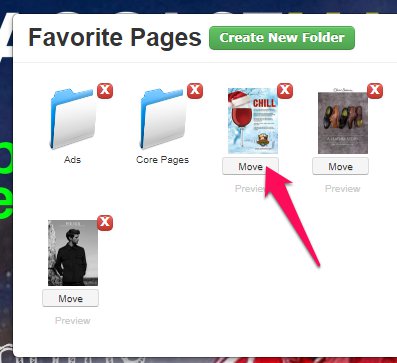
A new pop-up will appear. From the Folder dropdown select the Folder you would like to move the page to and then click on Move.
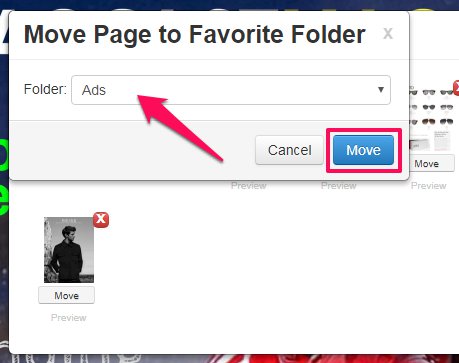
This page will now be found in the new folder that you just created.
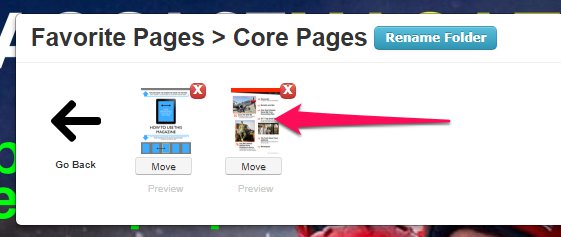
How to Delete Saved Pages or Folders
If there are saved pages or folders that you no longer need, you can delete them by simply clicking on the red X icon that appears in the top-right corner of each saved page or folder.