Animation (Image Slider) Tool
The Animation Tool allows you to add an image slider to your PDF.
Simply upload the images you want to include in the slider and select
the relevant animation settings by following the steps below.
Step 01
Open the PDF Version.
Click-and-drag the Animation Tool from the PDF Tool panel on the left onto the main PDF Canvas area.
Step 02
The Animation tool outline will appear and the Animation Tool settings screen will open. Simply complete the following fields:
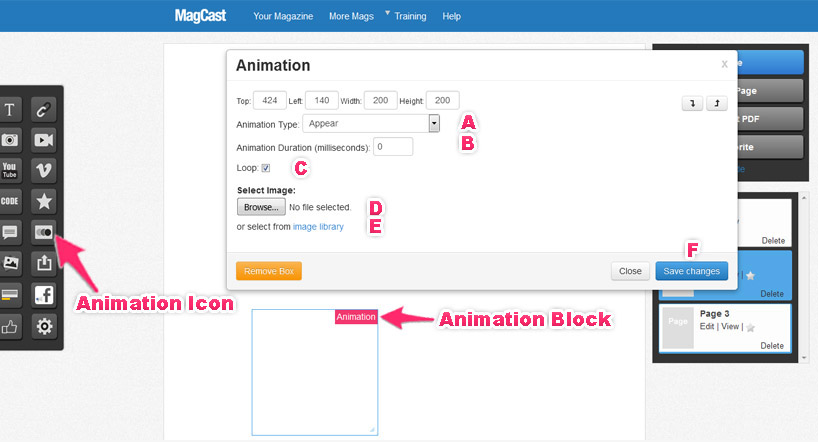
A2 – Animation Type: select one of the following options
- User Scrollable – User can manually scroll through images
- Slide – images automatically slide across the screen
- Appear – images automatically appear in sequence
2B – Animation Duration: If you choose one of the auto-animation features above, you can add Animation Duration (milliseconds)
2C – Loop: If you tick the Loop feature, the auto-animations will continue to “loop” in sequence
2D – Select Image: click on Browse to upload images from your computer
2E – Image Library: Or click on Image Library to choose images you uploaded previously.
2F – Click Save Changes