Feedback Tool
Creation date: 6/30/2021 7:27 PM
Updated: 6/30/2021 7:27 PM
Step 01
Once your PDF Version is open
Click-and-Drag the Feedback Tool in the left Tool panel on to the PDF Canvas area
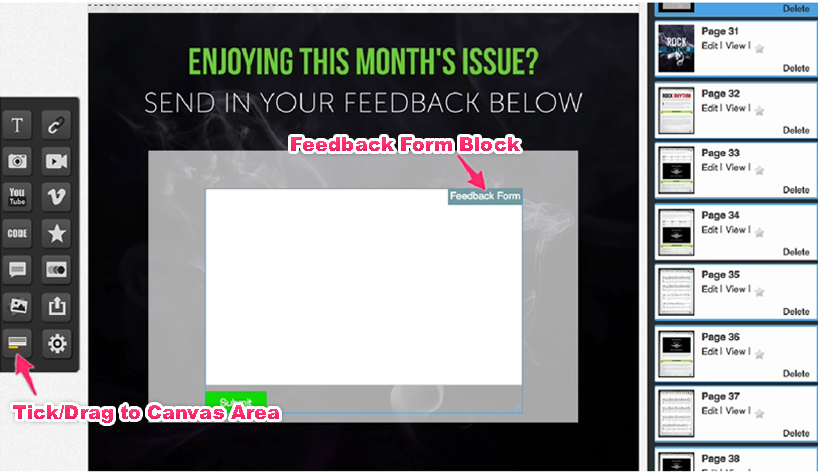
Step 02
A blue, Feedback box outline will appear and the Feedback Tool settings screen will open
Simply complete the following fields:

2A – Submit Button Title: add Action text for your button
2B – Submit Button background: choose a color for button background
(choose via Colorpicker)
2C – Submit Button Title: choose a color for button Title text (choose via Colorpicker)
2D – Click Save Changes
Click here to learn how to check your feedback responses.