Page Settings Tool
Creation date: 6/30/2021 7:23 PM
Updated: 6/30/2021 7:23 PM
In your right-sidebar menu, you will see you have an option to add a Blank Page.
Step 01
To alter the settings of the blank page, simply click on the Page Settings tool
in the left Tool Panel. This will open the Page Settings section
Step 02
In the next screen, you will find a list of settings you can change.
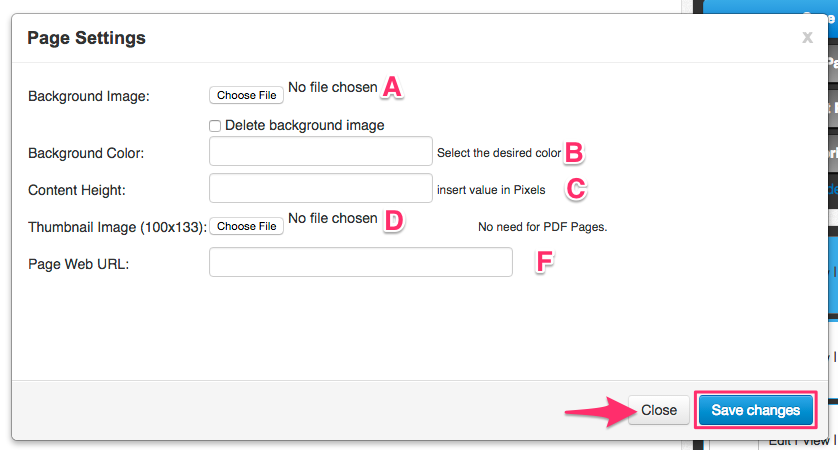
2A – Background Image: Click Browse to add a background image from your computer
2B – Background Color: alternatively, select a new background color for the blank page.
2C – Content Height: you can alter Content Height in pixels
2D – Thumbnail Image: Upload a thumbnail that will represent your page in the right Pages column
Thumbnail dimensions: 100 x 133px PNG format
2E – Page Web Url: Add a URL for your page
Click Save Changes