Image Tool
Creation date: 6/30/2021 7:15 PM
Updated: 6/30/2021 7:15 PM
Step 01
Once your PDF Version is open
Click-and-Drag the Image Tool in the left Tool panel on to the PDF Canvas area

Step 02
A blue, Image box will appear and the Image Tool Settings screen will open
Simply complete the following fields:
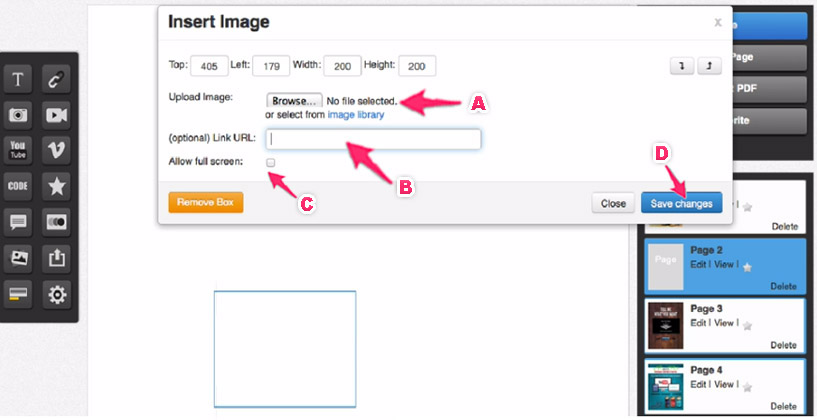
2A – click on Browse to select image from Computer
Or click on Image Library link to select previously uploaded image.
2B – Add a Link Url if you want to link the image to a different site [Optional]
2C – Tick Allow Full Screen if you want your image to have no left or right margins [Optional}
2D – Click Save Changes