YouTube Tool
Creation date: 6/30/2021 7:08 PM
Updated: 2/14/2025 12:56 PM
Step 01
Once your PDF Version is open
Click-and-Drag the YouTube Tool in the left Tool panel on to the PDF Canvas area
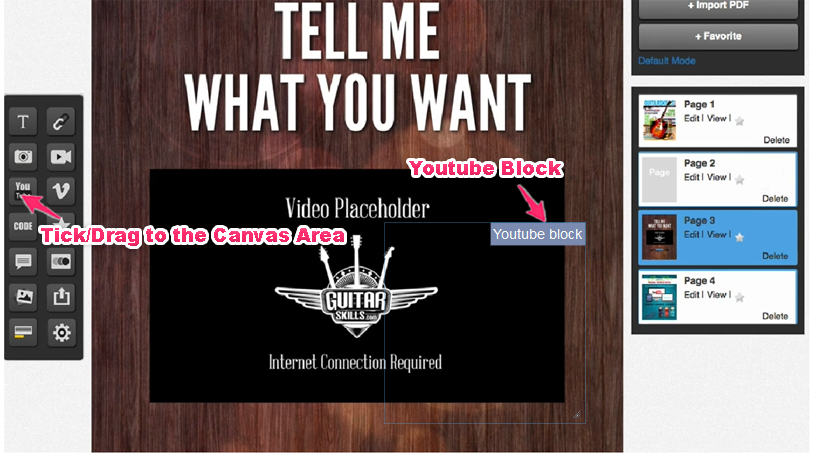
Step 02
A blue, YouTube box outline will appear and the YouTube Tool Settings screen will open
Simply complete the following fields:
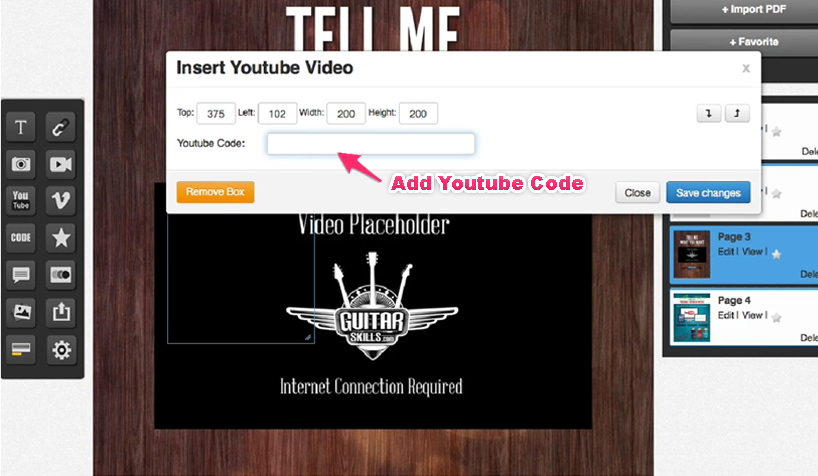
Add your YouTube Video Code
Resize the YouTube box outline to fit the video placeholder you include in your page design.
Once done, click Save Changes
TIP! You should only use the video ID part of the YouTube URL.
For example, if this is the URL:
https://www.youtube.com/watch?v=hGrnJmI4rOU
Then you should just use this part:hGrnJmI4rOU
If your URL looks something like this:
https://www.youtube.com/watch?v=hGrnJmI4rOU&list=UUONJ3E63459GdsiwAWSYwEA
Then you should still only use the ID part:hGrnJmI4rOU
Ignore everything before and including the = sign and also ignore everything after and including the & symbol.