How To Upload a PDF
Creation date: 6/30/2021 6:57 PM
Updated: 6/30/2021 6:57 PM
Important! Ensure the Hosting section in MagCast (Setup menu) is setup before attempting to upload PDF file
Step 01
Click on the blue New Issue Button
A new issue slot with a grey cover will appear
Click on the issue slot to access the issue menu
Select Edit PDF Version
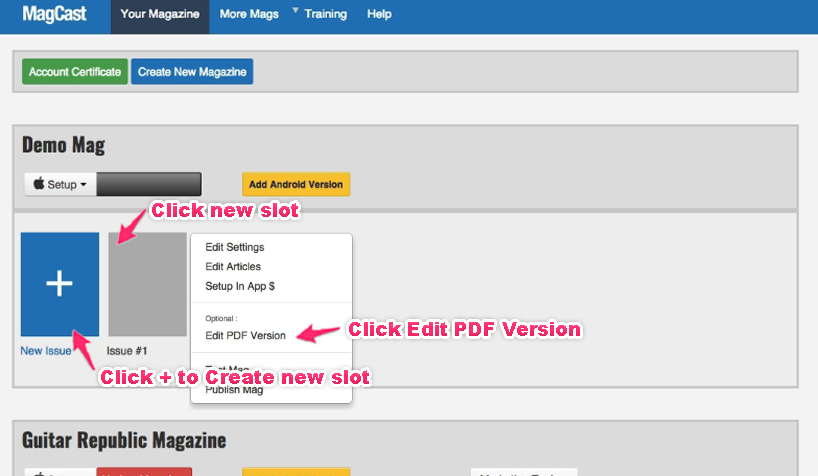
Step 02
In the next screen, select Import PDF from the right sidebar menu.
The PDF upload screen will appear

Click on Browse and then select the PDF file from your Computer.
PDF dimensions: 768x1024px
File Size: 50MB maximum
TIP! If you PDF is larger than 50MB, we recommend breaking up the file into 2-3 smallers PDF files and then upload them one-by-one.
Once selected, click Upload.
Depending on PDF file size, the upload process can take up to an hour.
After about 20-30 minutes, refresh your browser to track progress.
Recommended Browser for uploads and Issue editing: Firefox